Frequently Asked Questions
P200,p100pro, p200pro Forced Upgrade Steps English
1.Use the USB cable equipped with the machine, with one end connected to the computer.
2.At the same time, press the OK key and the left button of the device and do not release it, and then connect the device to the computer through USB. Do not release the button during the whole process until the device screen has entered the upgrade mode (as shown in the picture).
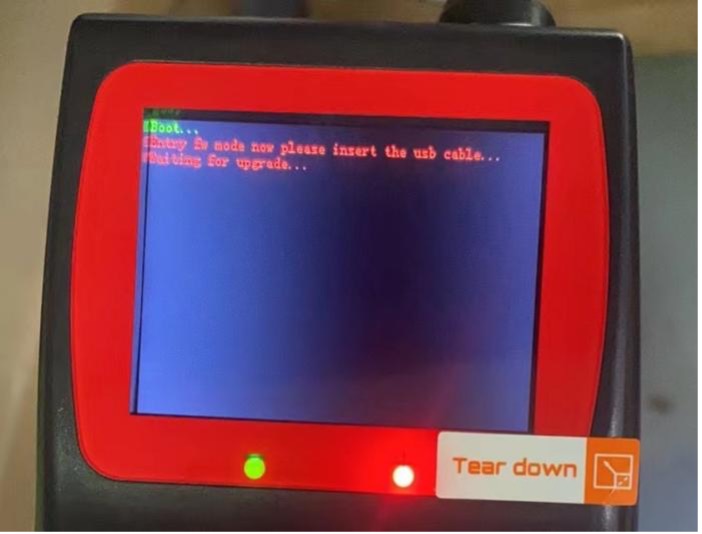
3.Log on to the www.jdiagtool.com’s official website.
4.After entering the official website, you can choose English or simplified Chinese, and select resources to download the —— upgrade software (as shown in the picture).
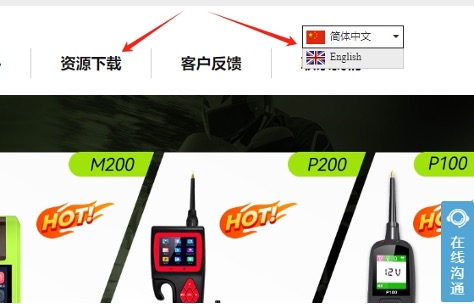
5.After clicking the upgrade software, select the product name and upgrade package we want to upgrade and click to download to the computer (as shown in the picture). It’s more convenient to put it on the computer desktop.
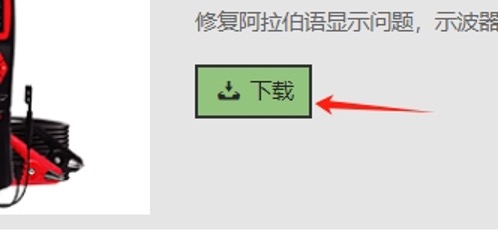
6.Go back to the desktop and open the upgrade package downloaded just now, click USB to select the corresponding driver installation (see shown). Open the upgrade tool at the bottom (as shown).
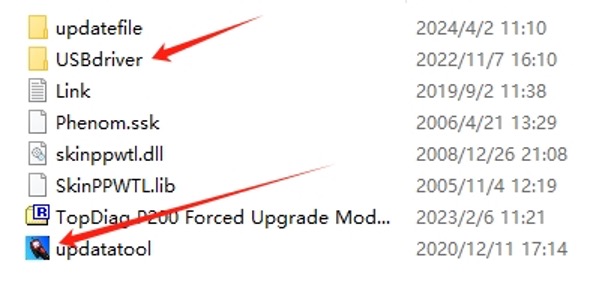
7.After opening, there will be two files. We will first check no. 1 (as shown in the figure) and click Upgrade. If there is no serial port, click the refresh serial port and then click Upgrade.
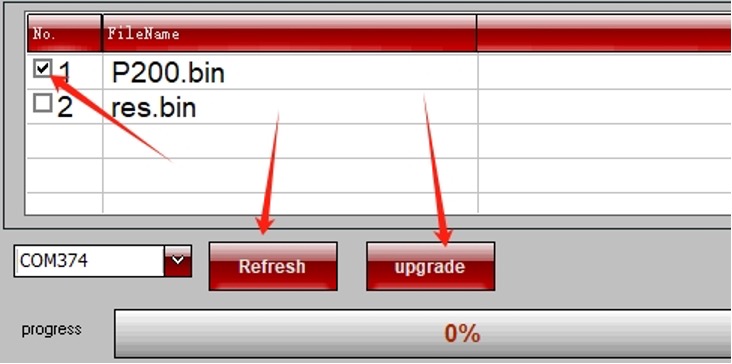
8.Wait for the 1st to upgrade to 100%, then unplug the USB, press the OK button and the left button to connect the USB, until the device enters the upgrade mode can release the button, and then check 2 (as shown in the figure), click the refresh serial port, then click upgrade, wait for the upgrade to complete the device can be used normally.
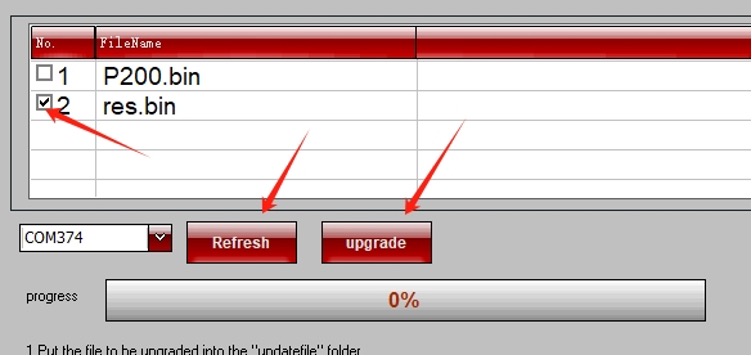
This method enables the upgrade steps of p100pro, p200 and p200pro.
Device appears screen card logo all need to upgrade in this way
